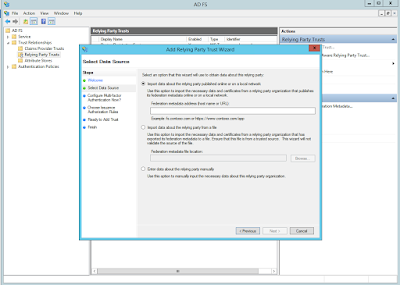A Look at Cloudplatform/Apache CloudStack LDAP Authentication Options
LDAP, as the name suggests is a light weight protocol for accessing directory services. You can use any external LDAP server such as Microsoft Active Directory or ApacheDS or openLDAP to authenticate CloudPlatform users. Once configured, to authenticate users, CloudPlatform will query the external LDAP server using the given username/password and the pre configured settings. LDAP users can co-exist with the native CloudPlatform users. Enabling LDAP integration First we need to inform CloudPlatform about the LDAP server and configurations it can use. Its a two step process. LDAP Global Settings Go to global setting and search for ldap. Here is a screenshot of the settings I used in my lab for Microsoft AD. The following global configurations should also be configured: ldap.basedn : Sets the basedn for LDAP. Ex: OU=APAC,DC=company,DC=com ldap.bind.principal , ldap.bind.password : DN and password for a user who can list all the users in the above basedn. Ex:...